A blog by spenibus
Because sometimes he has things to say.
2015-07-01 18:56:09 GMT
Windows 7 bluetooth for the paranoid, enable and disable quickly
No big introduction here, the title says it all. This post will show how to enable and disable bluetooth software and devices under windows 7 (might work for other versions of windows).
First we need to find the hardware id of our bluetooth device. We open `devmgmt.msc`, navigate to our device, open the properties, jump to the `details` tab and select `hardware ids` in the list.
We then choose the most distinctive one, in my case: `USB\VID_050D&PID_0121&REV_0413` You will have to replace this value with your own in the rest of this post.
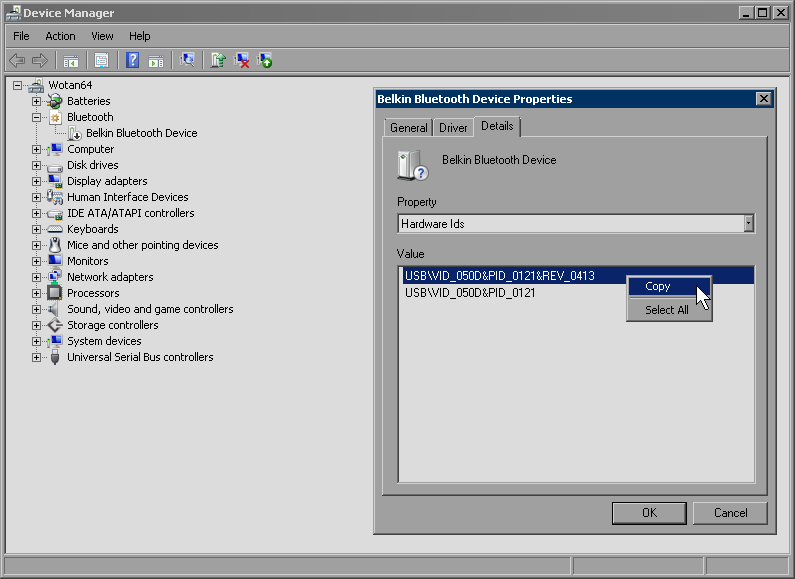
Then we create 2 bat files:
bluetooth-enable.bat
--
This will start the bluetooth services and enable the device.
````
NET start "Bluetooth Service"
NET start "Bluetooth Support Service"
start F:/progs/devcon/devcon enable "USB\VID_050D&PID_0121&REV_0413"
````
bluetooth-disable.bat
--
This will stop the bluetooth services, kill any application associated with bluetooth and disable the device.
````
NET stop "Bluetooth Service"
NET stop "Bluetooth Support Service"
taskkill /f /im "BluetoothHeadsetProxy.exe"
taskkill /f /im "BtwTracePktWpp.exe"
taskkill /f /im "BTStackServer.exe"
taskkill /f /im "bttray.exe"
start F:/progs/devcon/devcon disable "USB\VID_050D&PID_0121&REV_0413"
````
And we're done. You can now enable and disable bluetooth completely by running those batch files.